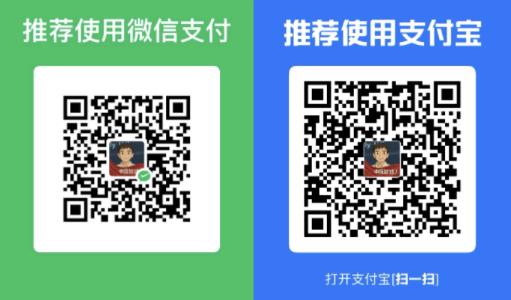Cadence Support Downloader 帮助指南
地址
https://chromewebstore.google.com/detail/cadence-support-downloade/hmdaleneajcddlklbaniiimlgdkdgenk
交流群

效果
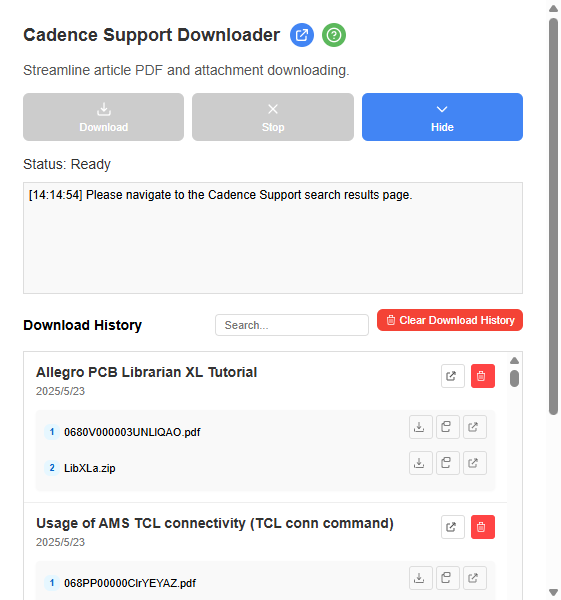
交流群
概述
Cadence Support Downloader 是一个 Chrome 扩展程序,用于简化从 Cadence Support 搜索结果中下载 PDF 和附件的过程。它可以帮助您将下载内容组织到文件夹中,并跟踪您已经下载的内容。
功能特点
- 自动从搜索结果页面提取文章
- 下载每篇文章的 PDF 文档和附件
- 将下载内容整理到以文章标题命名的文件夹中
- 跟踪下载历史,避免重复下载相同内容
- 通过直观的界面管理下载历史
- 在下载过程中查看详细的下载统计信息
- 支持多个并发下载,加快处理速度
安装方法
- 从 Chrome 网上应用店安装:
- 在 Chrome 网上应用店中找到该扩展程序
- 点击”添加到 Chrome”并确认安装
- 扩展图标将出现在 Chrome 工具栏中
- 手动安装(开发者模式):
- 下载扩展程序文件
- 打开 Chrome,访问
chrome://extensions/ - 在右上角启用”开发者模式”
- 点击”加载已解压的扩展程序”并选择扩展程序文件夹
- 扩展程序将出现在 Chrome 工具栏中
使用方法
基本用法
- 登录 Cadence Support 网站
- 搜索您需要的内容(例如”RAK”、”Virtuoso”等)
- 在搜索结果页面,点击浏览器工具栏中的 Cadence Support Downloader 图标
- 点击”Download”按钮开始下载过程
- 扩展程序将:
- 识别当前页面上的所有文章
- 过滤掉您已下载的文章
- 为新文章下载 PDF 和附件
- 将文件整理到以每篇文章名称命名的文件夹中
下载过程
- 扩展程序将在弹出窗口中显示进度
- 您将看到活动下载和下载队列中的项目
- 状态消息将出现在日志部分
- 完成后,您可以在浏览器的默认下载位置找到您的下载内容
下载历史
- 点击”History”按钮查看您的下载历史
- 每个条目显示:
- 文章标题
- 下载日期
- 已下载文件列表
- 您可以使用搜索框搜索历史记录
- 对于每篇文章,您可以:
- 打开原始文章页面
- 重新下载单个文件
- 复制文件 URL 到剪贴板
- 在新标签页中打开文件
- 从历史记录中删除单个文章
管理下载
- 停止下载:点击”Stop”按钮取消活动下载
- 清除历史记录:在历史记录部分,点击”Clear Download History”删除所有历史记录
- 搜索历史记录:使用搜索框在历史记录中查找特定文章或文件
故障排除
内容脚本未就绪错误
如果您看到”Content script not ready. Please refresh the page and try again”:
- 等待自动恢复过程完成
- 当您看到”Content script injected. Please try downloading again”时,再次点击”Download”
- 如果问题仍然存在,刷新页面并重试
下载失败
如果文件下载失败:
- 检查您是否仍然登录 Cadence Support
- 确保您有稳定的互联网连接
- 尝试从历史记录部分单独下载文件
- 查看扩展程序日志中的错误消息
许可协议页面
扩展程序会自动处理访问某些文章时可能出现的许可协议页面:
- 当检测到许可协议页面时,扩展程序将自动处理
- 这个过程不需要用户交互
- 下载将自动继续
其他常见问题
- 未找到文章:确保您位于 Cadence Support 搜索结果页面
- 下载卡住:点击”Stop”并重试,或刷新页面
- 文件名称奇怪:文章标题中的一些特殊字符可能会被替换为安全替代字符
- 扩展程序无响应:重启 Chrome 或从
chrome://extensions/重新加载扩展程序
有效使用技巧
- 处理多个页面:浏览搜索结果页面并在每个页面上使用扩展程序以下载更多内容
- 使用搜索功能:当您有大量下载历史时,使用搜索框查找特定文章
- 定期清理:如果下载历史变得太大,请定期清理
- 查看日志:日志部分提供了有关下载过程的有用信息
- 使用替代下载方法:对于有问题的文件,尝试从历史记录部分使用”Open in new tab”
隐私和数据存储
- 所有下载历史记录都存储在您的浏览器本地
- 不会向外部服务器发送数据
- 清除浏览器数据或扩展程序数据将删除您的下载历史记录
支持和反馈
如果您遇到问题或有改进建议,请通过 wanlin.wang@foxmail.com 联系扩展程序开发者。
Cadence Support Downloader 在 MIT 许可下发布。此扩展程序与 Cadence Design Systems 没有官方关联。
Cadence Support Downloader Help Guide
Overview
Cadence Support Downloader is a Chrome extension that streamlines the process of downloading PDFs, and attachments from Cadence Support search results. It helps you organize your downloads into folders and keeps track of what you’ve already downloaded.
Features
- Automatically extract articles from search result pages
- Download PDF documents and attachments for each article
- Organize downloads into folders named after article titles
- Track download history to avoid downloading the same content twice
- Manage download history through an intuitive interface
- View detailed download statistics during the download process
- Supports multiple concurrent downloads for faster processing
Installation
- Install from Chrome Web Store:
- Navigate to the extension in the Chrome Web Store
- Click “Add to Chrome” and confirm the installation
- The extension icon will appear in your Chrome toolbar
- Manual Installation (Developer Mode):
- Download the extension files
- Open Chrome and go to
chrome://extensions/ - Enable “Developer mode” in the top-right corner
- Click “Load unpacked” and select the extension folder
- The extension will appear in your Chrome toolbar
How to Use
Basic Usage
- Log in to the Cadence Support website
- Search for your desired content (e.g., “RAK”, “Virtuoso”, etc.)
- On the search results page, click the Cadence Support Downloader icon in your browser toolbar
- Click the “Download” button to start the download process
- The extension will:
- Identify all articles on the current page
- Filter out articles you’ve already downloaded
- Download PDFs and attachments for new articles
- Organize files into folders named after each article
Download Process
- The extension will show progress in the popup window
- You’ll see active downloads and items in the download queue
- Status messages will appear in the log section
- Once complete, you can find your downloads in your browser’s default download location
Download History
- Click the “History” button to view your download history
- Each entry shows:
- Article title
- Download date
- List of downloaded files
- You can search your history using the search box
- For each article, you can:
- Open the original article page
- Download individual files again
- Copy file URLs to clipboard
- Open files in a new tab
- Delete individual articles from history
Managing Downloads
- Stop Downloads: Click the “Stop” button to cancel active downloads
- Clear History: In the history section, click “Clear Download History” to remove all history
- Search History: Use the search box to find specific articles or files in your history
Troubleshooting
Content Script Not Ready Error
If you see “Content script not ready. Please refresh the page and try again”:
- Wait for the auto-recovery process to complete
- When you see “Content script injected. Please try downloading again”, click “Download” again
- If the issue persists, refresh the page and try again
Download Failures
If files fail to download:
- Check if you’re still logged in to Cadence Support
- Ensure you have a stable internet connection
- Try downloading the file individually from the history section
- Look for error messages in the extension log
License Agreement Pages
The extension automatically handles license agreement pages that may appear when accessing certain articles:
- When a license agreement page is detected, the extension will automatically process it
- This happens without requiring user interaction
- The download will continue automatically
Other Common Issues
- No articles found: Make sure you’re on a Cadence Support search results page
- Downloads stuck: Click “Stop” and try again, or refresh the page
- Files with strange names: Some special characters in article titles may be replaced with safe alternatives
- Extension not responding: Restart Chrome or reload the extension from
chrome://extensions/
Tips for Effective Use
- Process multiple pages: Navigate through search result pages and use the extension on each to download more content
- Use the search function: When you have a large download history, use the search box to find specific articles
- Regular cleanup: Periodically clear your download history if it grows too large
- Check the log: The log section provides useful information about the download process
- Use alternative download methods: For problematic files, try using “Open in new tab” from the history section
Privacy and Data Storage
- All downloaded history is stored locally in your browser
- No data is sent to external servers
- Clearing your browser data or extension data will remove your download history
Support and Feedback
If you encounter issues or have suggestions for improvement, please contact the extension developer at wanlin.wang@foxmail.com.
Cadence Support Downloader is licensed under the MIT License. This extension is not officially affiliated with Cadence Design Systems.