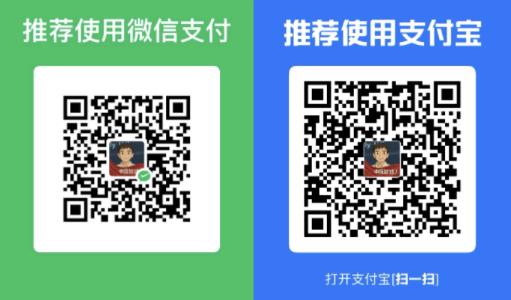当你通过 RDP(远程桌面协议)使用 ANSYS 时,可能会发现它并没有利用 GPU 进行图形渲染,导致图形性能变差。这是因为 Windows 默认在 RDP 会话中不会启用 GPU 渲染。
🛠 解决方法:启用 RDP 会话的 GPU 加速
要让 ANSYS 在远程桌面中也能使用 GPU,需要在远程主机上修改组策略:
步骤如下:
-
打开本地组策略编辑器
- 按下
Win + R,输入gpedit.msc,然后回车。
- 按下
-
导航到以下路径:
1 2 3 4 5 6
计算机配置 → 管理模板 → Windows 组件 → 远程桌面服务 → 远程桌面会话主机 → 远程会话环境
-
找到并启用以下策略:
1
“为所有远程桌面服务会话使用硬件图形适配器”
-
启用策略后,重启远程主机 or 运行
gpupdate /force生效。
⚠ 注意事项:
- 某些 Windows 版本(如 Windows 10 LTSB)可能没有此策略项。
- 启用该设置后,在远程连接下,ANSYS 的图形性能会明显提升,因为它将开始使用显卡(GPU)加速渲染。
如需确认是否生效,可通过任务管理器 → 性能 → GPU 观察远程会话期间 GPU 是否有负载。
When using ANSYS over Remote Desktop Protocol (RDP), you may notice that the GPU is not utilized for rendering. This behavior occurs because, by default, Windows 10 does not enable GPU rendering over RDP sessions. As a result, graphical performance can be significantly degraded during remote sessions.
Solution: Enable GPU Rendering for RDP
To allow ANSYS to utilize the GPU during RDP sessions, you need to modify the Group Policy settings on the remote (host) machine:
- Open the Local Group Policy Editor:
- Press
Win + R, typegpedit.msc, and press Enter.
- Press
- Navigate to the following path:
Computer Configuration→Administrative Templates→Windows Components→Remote Desktop Services→Remote Desktop Session Host→Remote Session Environment
- Locate and enable the policy named:
- “Use hardware graphics adapters for all Remote Desktop Services sessions”
- After enabling the policy, restart the remote machine to apply the changes.
Note: This policy setting may not be available on certain editions of Windows 10, such as the Long-Term Servicing Branch (LTSB) citeturn0search0.
By enabling this setting, you should observe improved graphical performance in ANSYS during RDP sessions, as the GPU will be utilized for rendering tasks.